Hello Students! It is intervention time!
I have yet another great question from students and Learning Coaches!
Some of you ask for additional support on accessing your Play Posit lesson I have emailed to you.
Here are screen shots of how this can be done.
- Click on the link in the email I sent to you. If your browser setting are set so that "Pop up blockers are on" -- you need to go turn them off. Alternately, you can copy (CTRL+C) and paste (CTRL+V) the link into the web bar and push ENTER. The following screen will open.
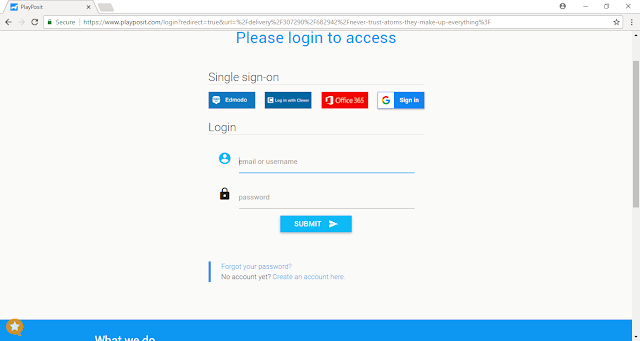 |
| 2. You can access the Play Posit without an account. This is why teachers use this app! Click on the "G sign-in" button or "Officee 365" (provided by UTVA) to run the class. Many teachers use this and you may already have an account. Use the Logins and Passwords you have created for your other classes. If you don't have an account on Google, Office 365 or Play Posit, click on the blue "Create an account here" button and follow the prompts. I recommend using your UTVA email and password when you set this up. |
 |
| If you have a Play Posit account, type in your email and password then hit enter. The class will open. |
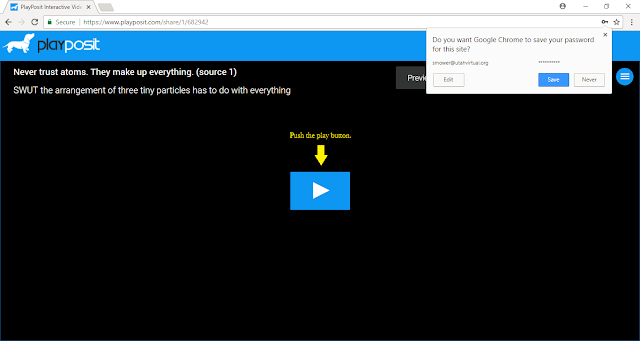 |
| 3. When you class opens, this is what the screen will look like. Push the blue play button. |
 |
| 4. Class will begin to play. It will pause at different times and ask you questions. The first question is to type in your name. This way I can give you credit for doing your assignment. Most other questions are multiple-choice. It will tally your score. Try your best to get above 80%. |
I hope this helps! You are are awesome and have a great day!

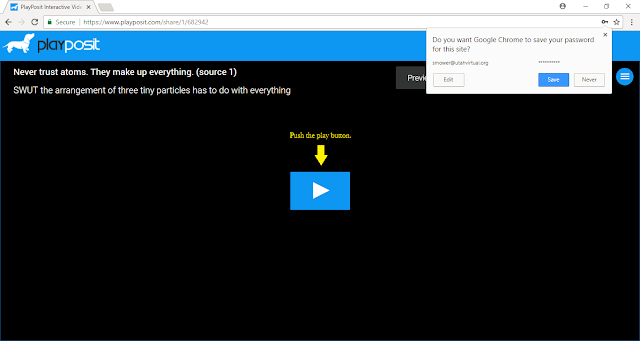

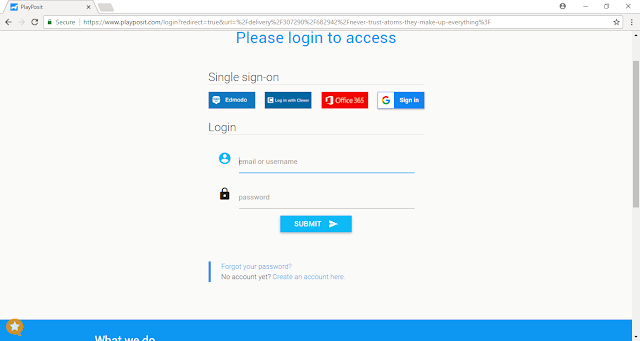


No comments:
Post a Comment